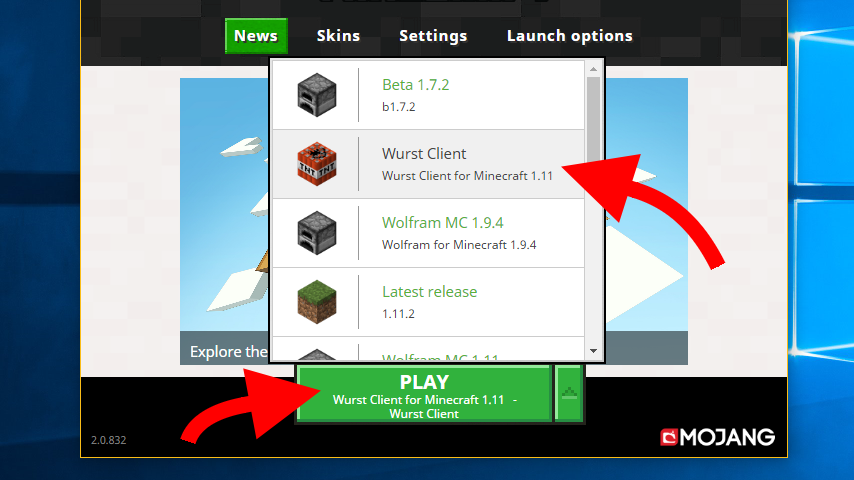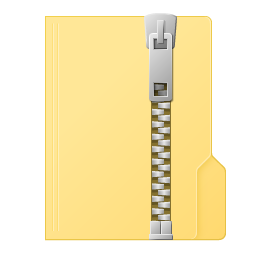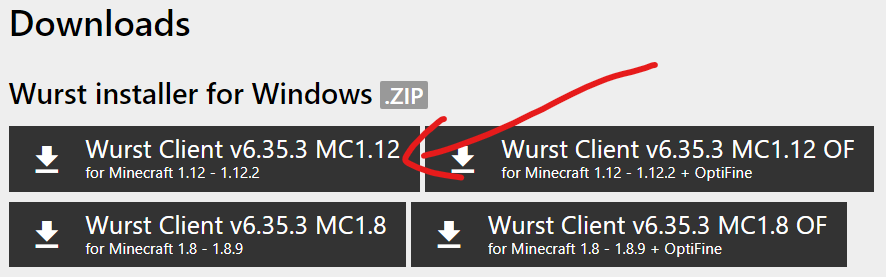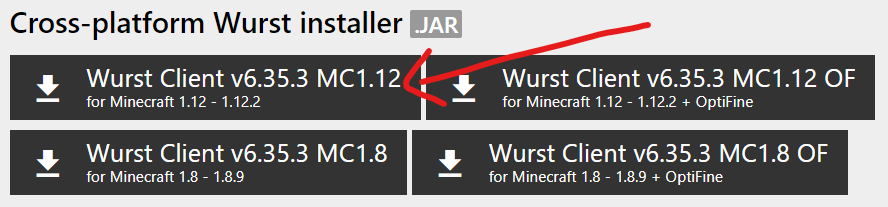How To Install Wurst 6 for Minecraft 1.12.x - 1.7.x
A step-by-step guide with pictures and troubleshooting tips.
This installation tutorial is only for old Minecraft versions ranging from 1.12.2 - 1.7.2, which came with a Wurst installer. Newer versions work differently. If you want to install Wurst for Minecraft 1.14.2 or newer versions, please follow the Wurst 7 installation guide instead. If you want to install ForgeWurst, please follow the ForgeWurst installation guide instead.
Which Wurst 6 installer do you have?
Using the Wurst installer for Windows (.ZIP)
-
Download the Wurst Client, if you haven't already. Make sure to get the latest version that is compatible with your Minecraft version.
-
Extract the Wurst installer (.ZIP file) that you just downloaded.
- This will look different depending on what software you use to deal with zip files.
- Do not simply open the zip file, you really have to extract it!
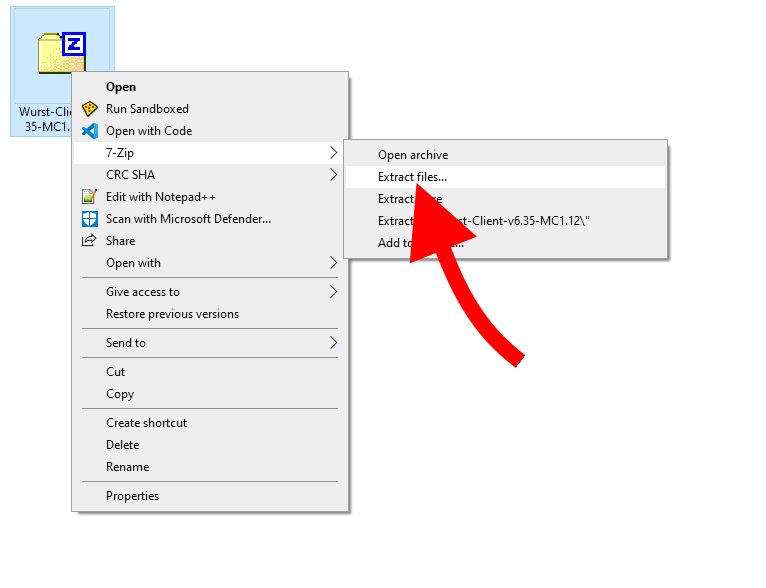
-
Find "Wurst Installer.cmd" among the files you just extracted and run it.
- Again, don't run it from inside the zip file. Use your extracted files.
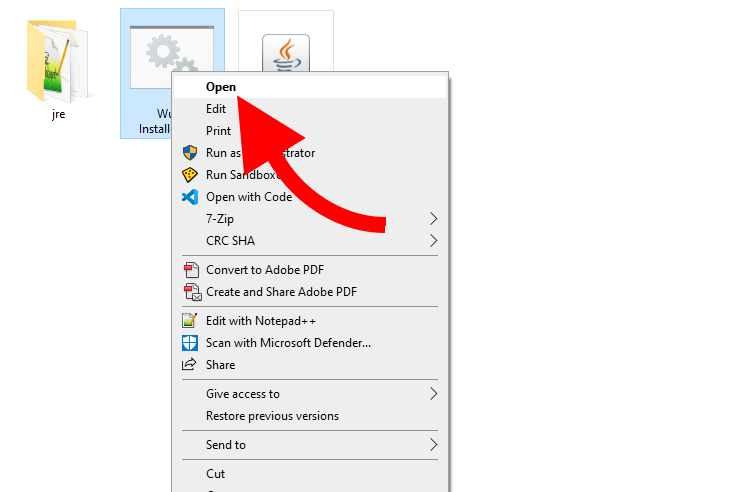
-
Click the Install button.
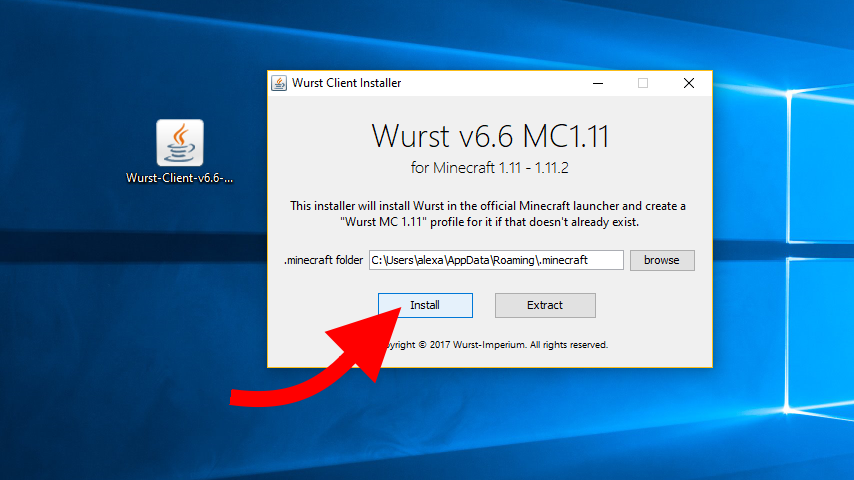
-
You will normally get a message telling you that Wurst has been successfully installed.
- If you see an error message instead, and it tells you that the Wurst installer couldn't find your Minecraft installation, simply download that Minecraft version through the launcher and try again.
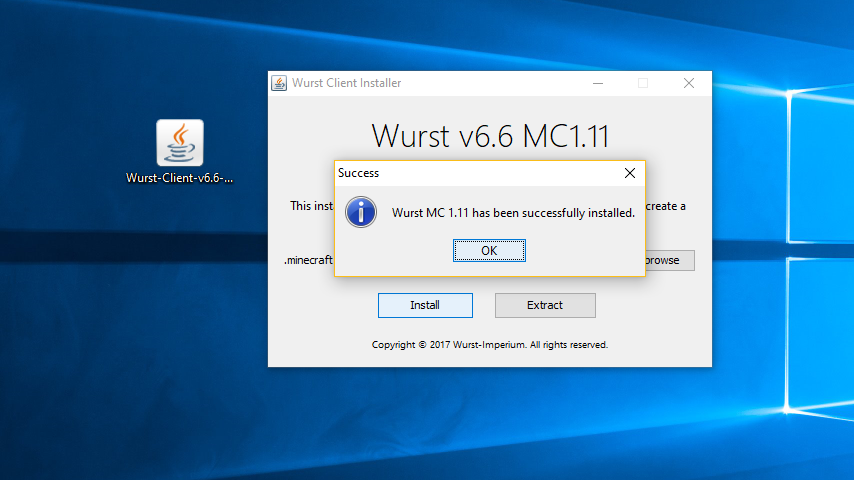
-
Open the Minecraft launcher. (Close and re-open the launcher if it was already open.)
If you want to use MultiMC instead of the official launcher, follow this guide from here.
-
Select the new Wurst profile and press PLAY.
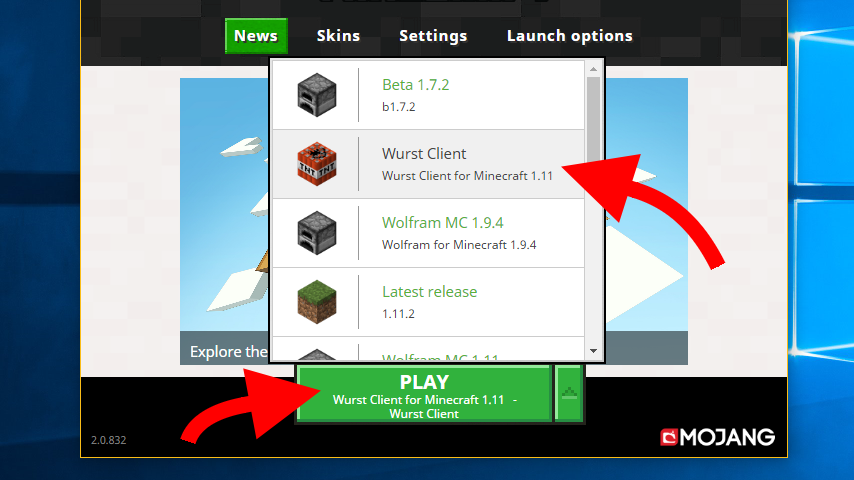
Using the cross-platform Wurst installer (.JAR)
-
Download the Wurst Client, if you haven't already. Make sure to get the latest version that is compatible with your Minecraft version.
-
Right-click the Wurst installer (.JAR file), select "Open with" and then choose Java.
- Depending on your system, you will see either "Java(TM) Platform SE binary", "OpenJDK Platform binary", or both.
- It doesn't matter which Java binary you use, just don't use WinRAR. WinRAR is not Java.
- If you don't see Java in the list, select "Choose another app".
- If you can't find Java at all, install Java first. Look for a version that says "JDK 21 - LTS".
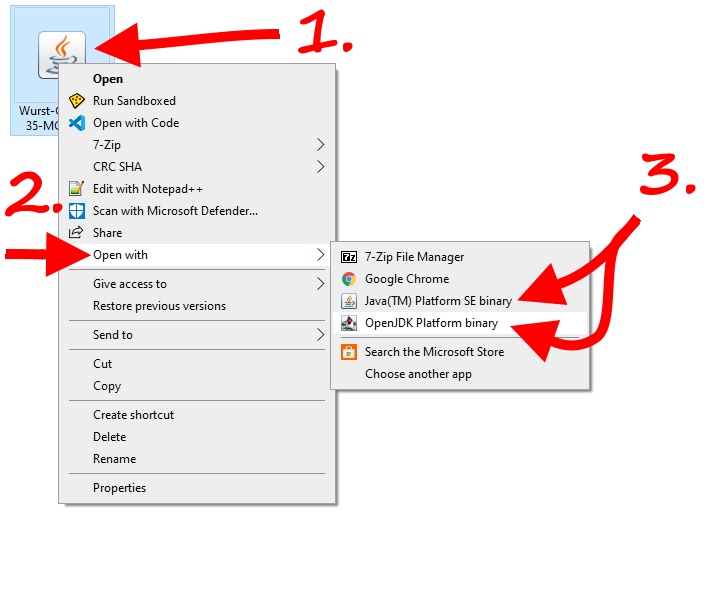
-
Click the Install button.
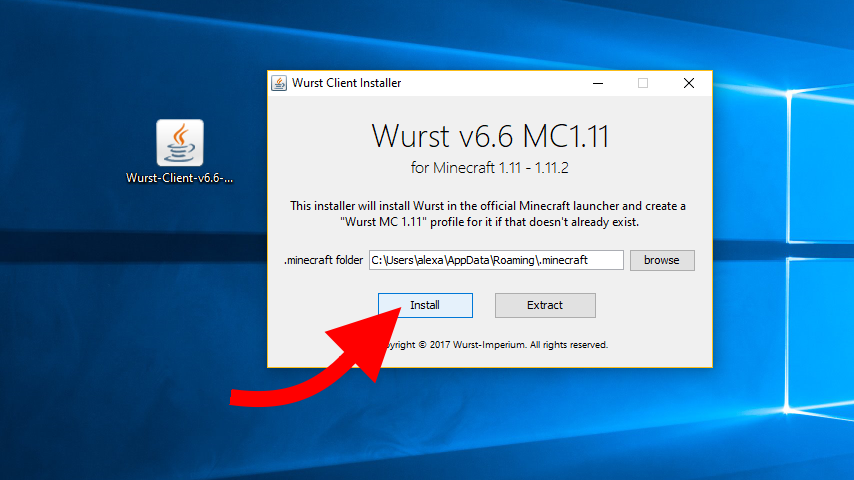
-
You will normally get a message telling you that Wurst has been successfully installed.
- If you see an error message instead, and it tells you that the Wurst installer couldn't find your Minecraft installation, simply download that Minecraft version through the launcher and try again.
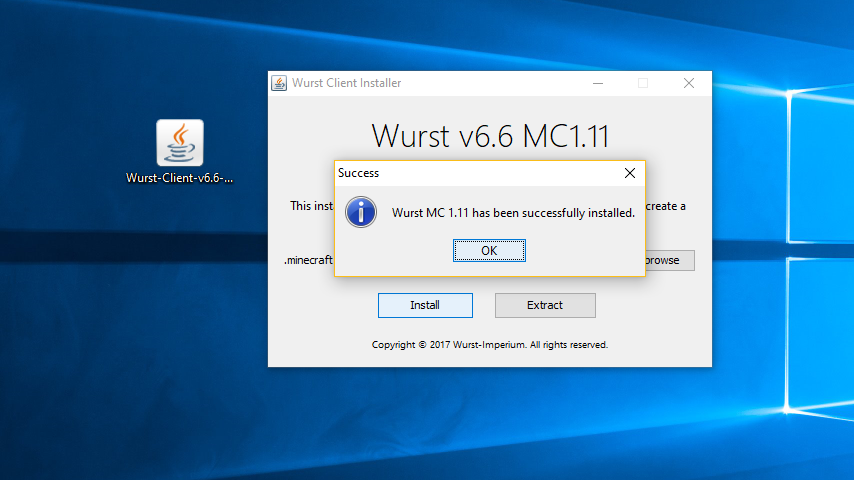
-
Open the Minecraft launcher. (Close and re-open the launcher if it was already open.)
If you want to use MultiMC instead of the official launcher, follow this guide from here.
-
Select the new Wurst profile and press PLAY.